External storage
Tempera has a total internal memory of 8GB, and some of it is used for the firmware and built-in samples and canvases. The lossless internal conversion to FLAC happens seamlessly and more than doubles the amount of samples that will fit.
If you’re a sample collector and this is not enough room, you can attach a micro SD card at the front, or a USB flashdrive at the back. On the external storage medium, create two folders, one named “samples” and another “programs” and place your samples and canvases there.
Firmware upgrade
After downloading a Tempera firmware file, place it onto a USB flashdrive or micro SD card (formatted with FAT32). When Tempera is off, insert it, and turn Tempera on while holding the Round button.
Tempera will then load the firmware upgrade file and provide further instructions on the displays.
Don’t turn off the power before the firmware update is finished.
Tip
Organize your canvases and samples into folders. There can be as many levels of nesting as you need.
You can find the most recent firmware at
www.playtempera.com/support.
Micro SD card USB bridge
Tempera has a functionality to bridge the micro SD card contents over USB to a computer (using a cable connected to the USB Device port on Tempera). This option can be accessed in the Settings 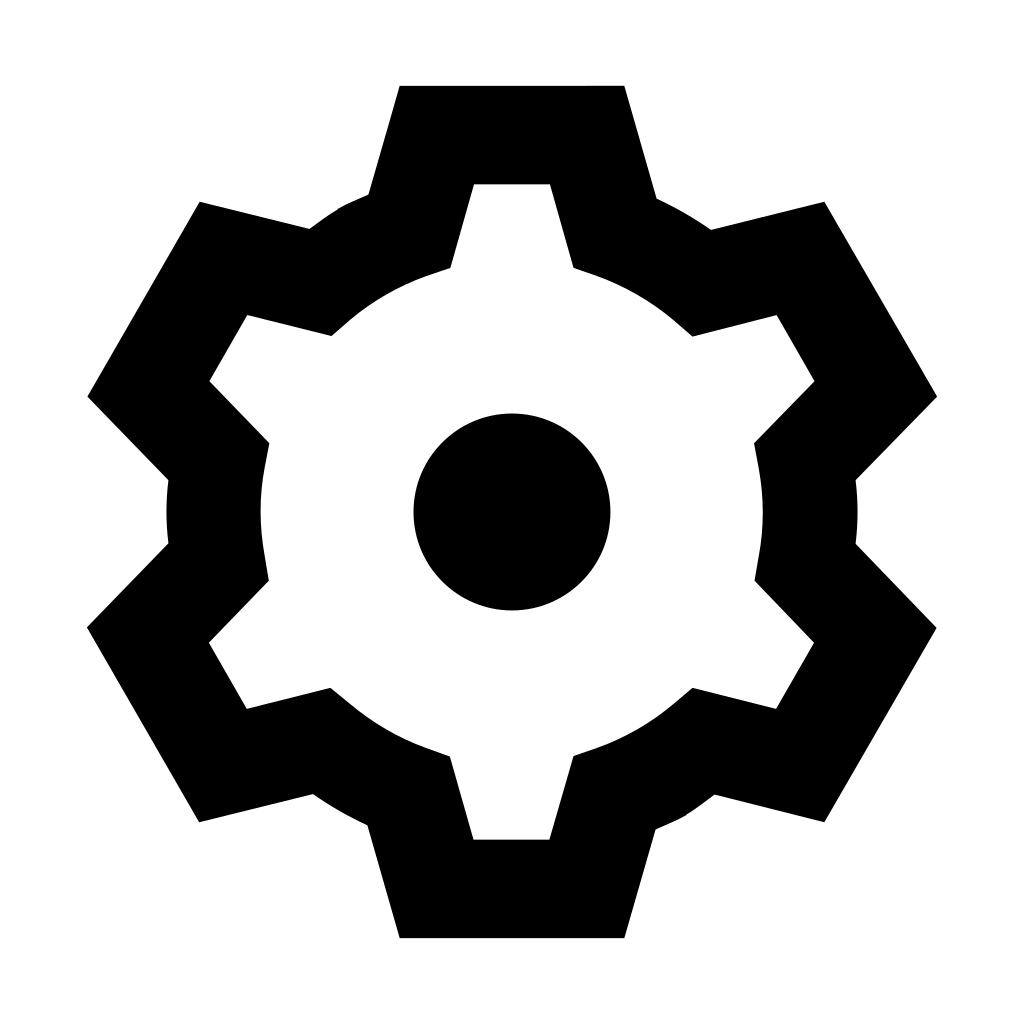 menu.
menu.
When the bridge is activated, Tempera will act as a class-compliant mass storage device. This means that it appears as if the SD card was inserted directly into the computer and files and folders can be copied and moved to and from Tempera.
During the bridge, Tempera will not make sound or allow navigation in the menus, until it is deactivated again.