Getting started
After you start Tempera for the first time, you will be greeted with the Initial canvas. Before making sound, check your Output volume and set it to around 25%. We will adjust as necessary later.
On the touchgrid, you can see that there are a few color cells, and two white rows at the bottom.
The color cells are emitters that are already pre-placed in the canvas. Each placed emitter is one of the four primary colors. If a placed emitter is e.g. blue, then it behaves according to the Blue emitter settings.
The two white rows at the bottom are the Overlay Keyboard. In the initial canvas, it is horizontally two octaves of C Major scale.
Let’s make some sound: place and hold your finger on any one cell in the Overlay Keyboard region. You are now playing a note and all emitters started triggering grains depending on their location on the grid and their configuration. Keep holding the note.
You can see that some emitters are triggering rhythmically, while the blue emitter has some kind of rotating motion. We will learn how to configure emitters for different uses in another section of this guide.
Release the note. We could see that one primary color, red, was not placed anywhere. Hold a note one more time, and this time with your other hand, place your finger somewhere in the right half of the grid. You can hear that the red emitter is configured to play a denser cloud of grains.
Move your emitter finger around to explore the sound at each location of the canvas. Try placing multiple fingers at different places at once to find interesting blends. Try playing multiple notes as well.
Release the note.
Let’s try moving the original placed emitters around, but in order to experiment with emitter placement, let’s enable Keyboard hold so you can use both hands for emitters: go to the Overlay Keyboard  menu, and then press Hold below one of the displays. This activates the sustain pedal on the overlay keyboard.
menu, and then press Hold below one of the displays. This activates the sustain pedal on the overlay keyboard.
To remove the pre-placed emitters, go to Emitters 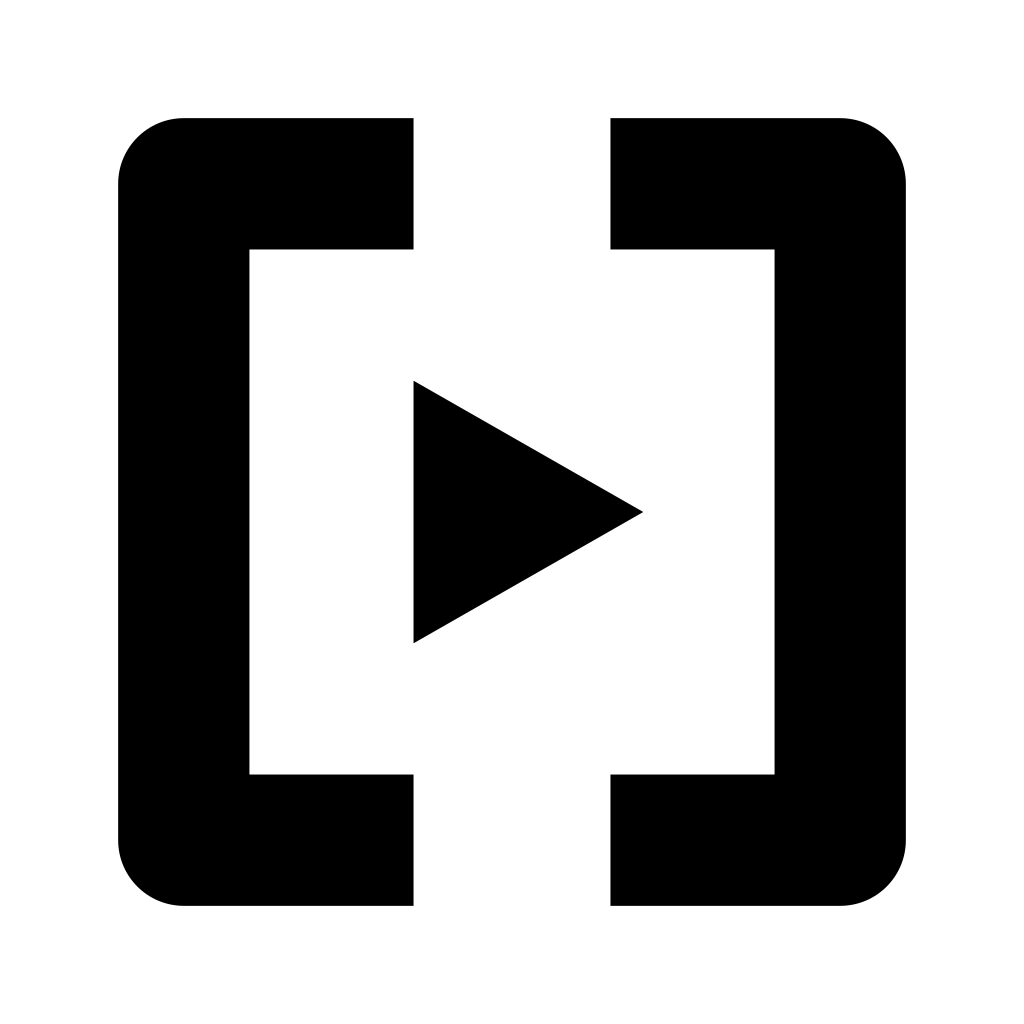 menu, and Select the blue emitter. Place your finger on a grid cell where the blue emitter is and it will be removed.
menu, and Select the blue emitter. Place your finger on a grid cell where the blue emitter is and it will be removed.
Play a note one more time, and this time release your finger from the overlay keyboard, the note will keep playing.
Place your finger on a grid cell where there isn’t an emitter yet, a Selected (currently blue) emitter will be placed there.
Experiment with emitter placement for a while, play a few more notes and chords. Then go ahead and read the rest of this user guide.
Tip
If you have a different canvas loaded after start up, you’ll find it in System folder, at the very end there is Initial.canvas.
You can play a note from the internal overlay keyboard, or from an external MIDI keyboard connected via MIDI TRS or USB.