Recording
You can record audio into a track from one of several audio sources, including on-device resampling (record Tempera’s output).
Follow this example procedure to fill a track with recorded audio:
Set your desired audio input source in Settings
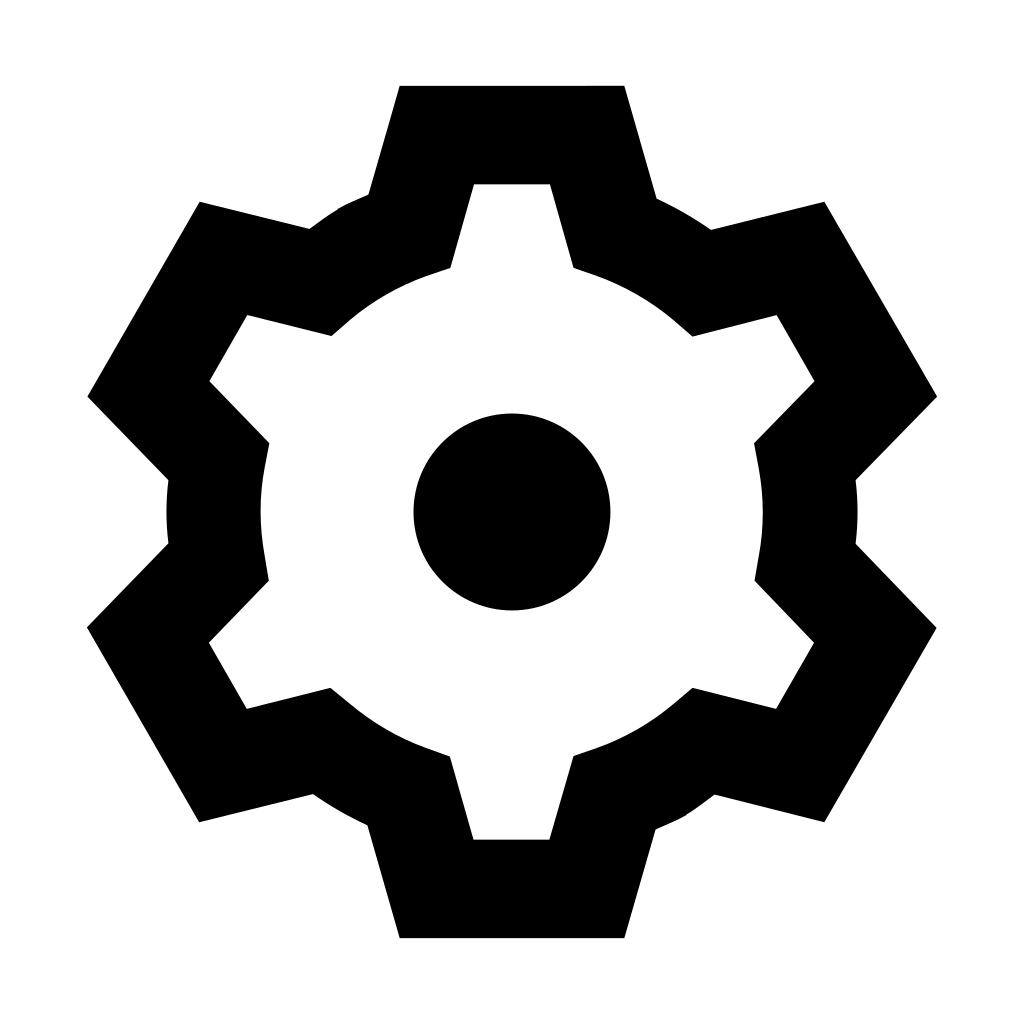
Make sure the meter is moving when audio streams in and adjust the gain
Adjust recording Threshold, once a track is armed and audio input goes above this threshold, Tempera will start recording
In the Tracks
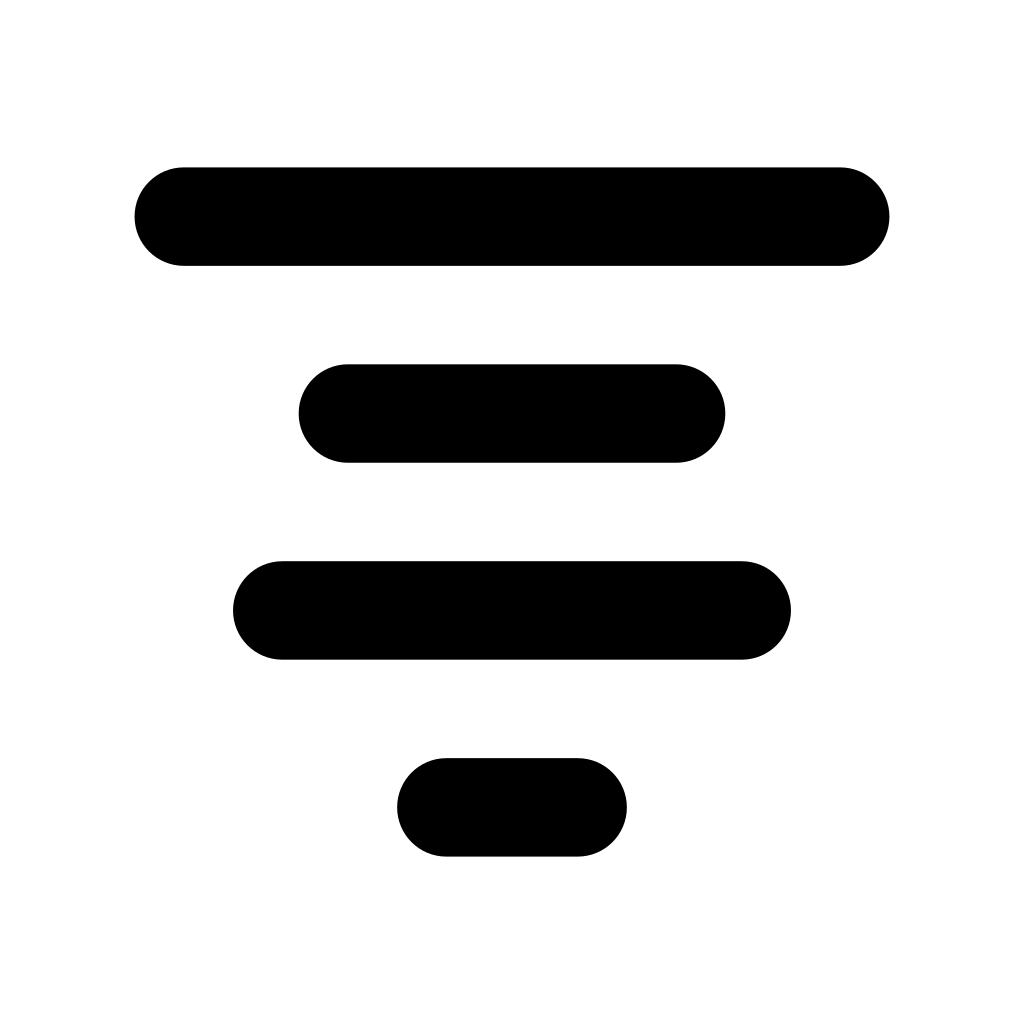 menu, hold the Round button and press one of the context buttons to arm the chosen track
menu, hold the Round button and press one of the context buttons to arm the chosen trackRelease the Round button at which point the track is waiting for audio input
Play audio into Tempera. If the audio input is set to Internal mic, the displays will go blank for the duration of recording to eliminate interference
Press the Round button to stop recording
Your audio is now recorded in the track
While in the Tracks 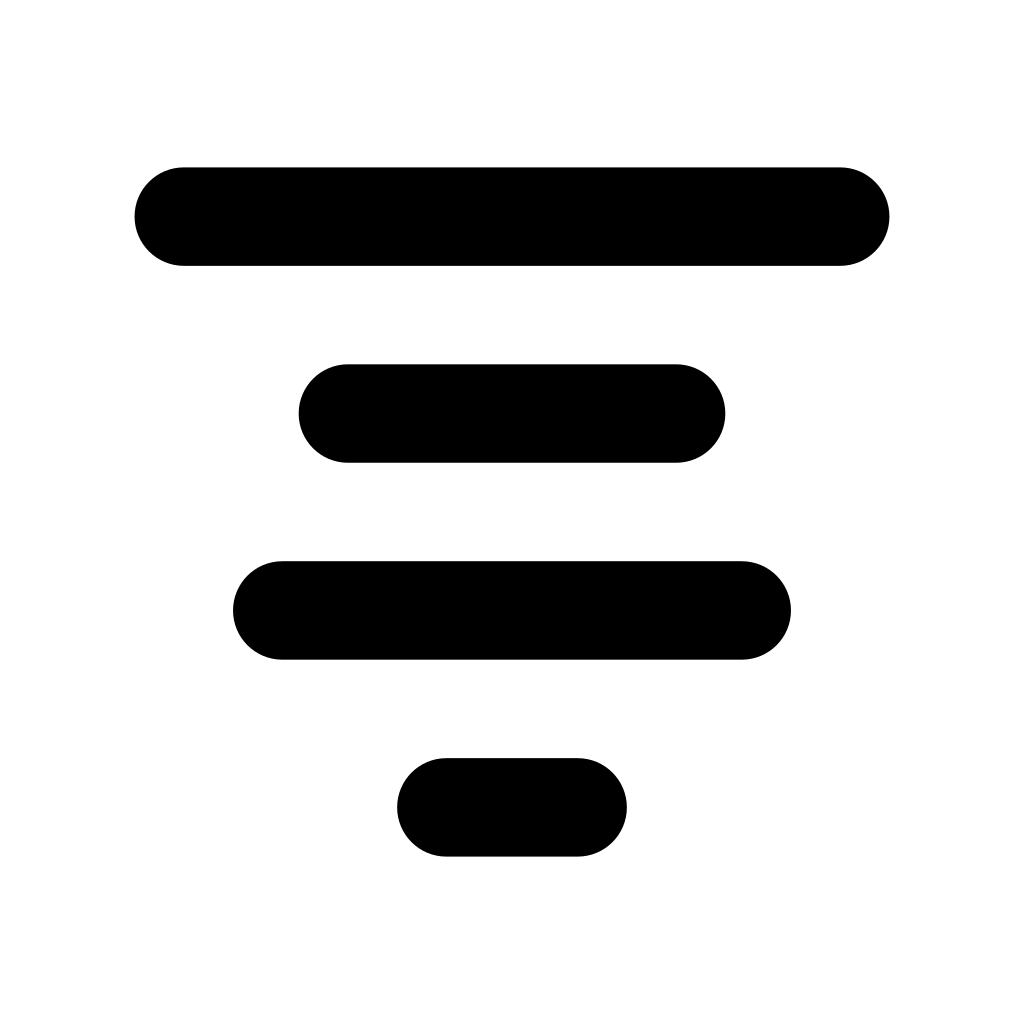 menu, you can press Edit and Trim the newly recorded track to your preference.
menu, you can press Edit and Trim the newly recorded track to your preference.
Tip
Try recording random sounds around you with the internal microphone! Mangling them with granular processing will reveal many interesting facets of our environment.
Have you recorded an interesting and unusual sample? Share it with others and see it used in a completely different way!